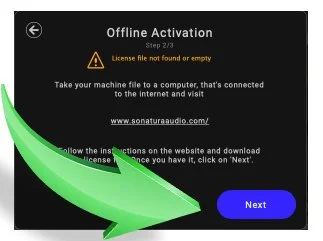OFFLINE AUTHORIZATION AFTER PURCHASE
Insert the plugin for the first time on a channel, track, clip, or event
You’ll see the initial window, like the one here. Press the button that says “Activate your plugin” The helpful green arrow is pointing at the button.
Next you’ll have the ability to activate online or offline. Press “Offline Activation.” This will begin the OFFLINE activation process.
Here’s the next window. Click on “Generate Machine File.” You’ll be prompted to pick a location to save this file. Save it, and REMEMBER WHERE IT IS - you’ll need it!
Next, get that file to another computer with Internet access. It’ll be up to you to decide whether to use a USB drive, a network connection, or stone knives and bearskins to get it there. Leave this next screen as-is until you get back from the other computer.
On the computer with Internet access, you can sign into the Sonatura website, using the same credentials you already have. You can also sign up here, if for some reason you don’t yet have an account.
Click the button below. Yes, this one.
From here, you can drag the machine file you saved earlier, or pick it from its location. Either way, it’s time to upload it.
The file you need will be created, and now it’s time to download it. Click the blue button to download. You’ll need to eventually move this file to the computer that’s offline, so put it where you can find it!
Now we’re back at the offline computer, where you’ll be placing the file you just got from the Sonatura website. Remember that “Next” button you left alone before? Press it now.
Drag the file into the box, and you’re done! The screen will go away, and you’re back to work.